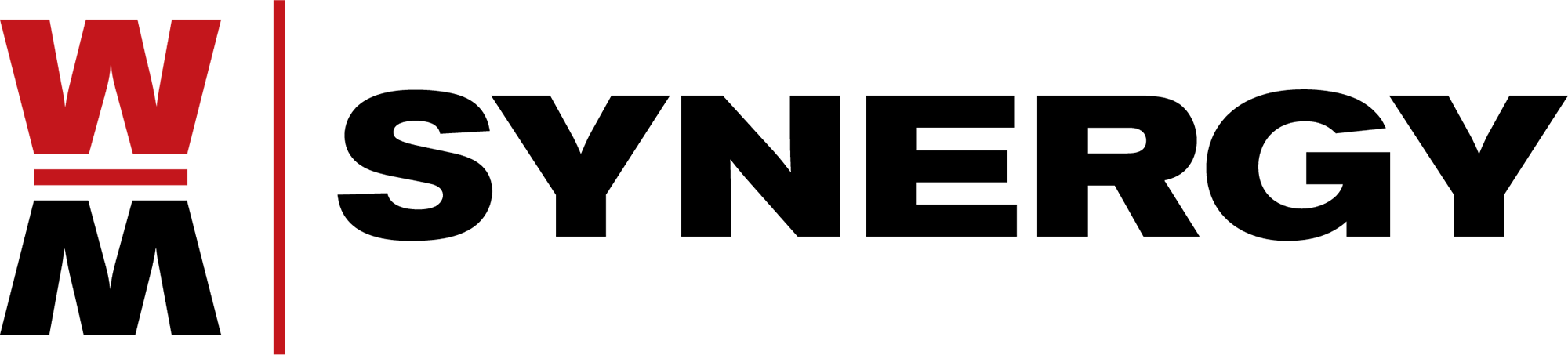Revving Up Your Parts!

Written by Don Cormier of Synergy
“Change is inevitable… except from vending machines” – Steven Wright
Most of you won’t relate to this, but there are a handful of companies who experience revision changes in their parts. These changes may affect the finished product, a subassembly, or perhaps a material component.
If you happen to fall in the minority of companies who have to manage part revisions, there are some tools in VISUAL ERP that can help effectively manage carrying multiple revisions of a part in inventory.
Part Revisions often fall into 1 of 3 general categories:
- Revision is fully compatible. In this situation, the part revision may not affect the usage of current inventory. For example, a part revision may be implemented for cost savings. In this case, existing inventory can be consumed, and additional tracking isn’t needed.
- Revision is not compatible. The old revision cannot be used going forward, nor can the new revision be used in current builds. In this case, a new part ID is often advisable.
- Revision is compatible (sort of). This is the engineering equivalent of the custom sales order which is “Just like the last one we built…..with these changes”. The old revision parts are not fully compatible, and can only be issued or shipped in certain situations. This is the situation we will visit in this article.
Part Maintenance
Part Maintenance contains the current revision of any part. These revisions may be manually managed, or managed through the ECN module. The current rev is passed to any Purchase Order, Material Requirement, or Customer Order which this part may be used on.
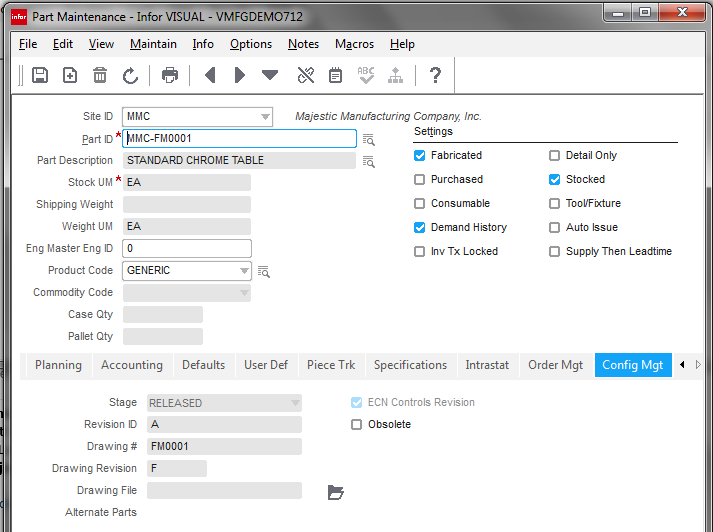
Manufacturing Window
The Material Requirement Card in the Manufacturing Window contains revision history of both the component and top level part revisions.
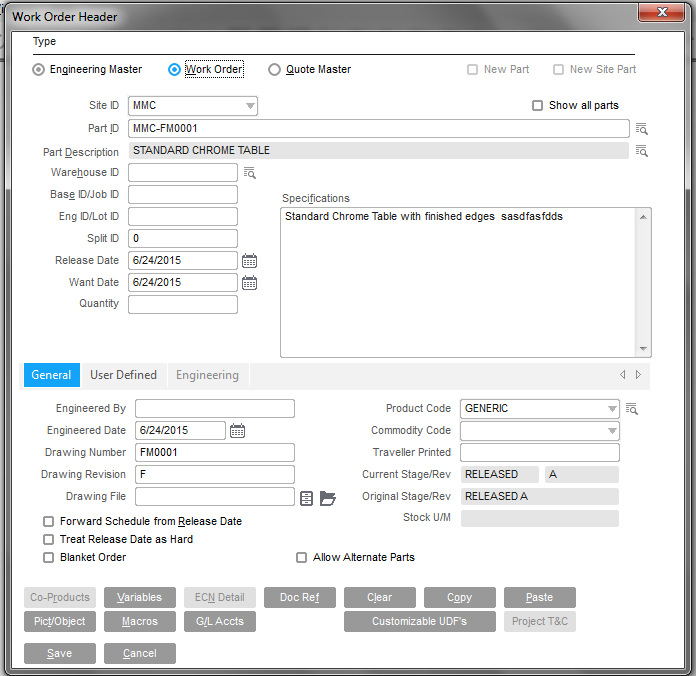
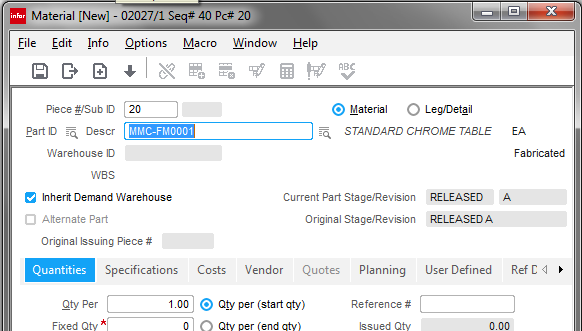
Okay, great. I know what the original part revision was, and what the current rev is. How does this help?
While the VISUAL Inventory Transaction records contain the revision of the part, once it’s in inventory, that part revision isn’t readily available for you to know how many you have at a specific revision level. Here are some ways to track both quantity and revision on hand. Requirements for specific revisions can be communicated through order line specs, or material requirement specs in the Mfg Window.
1. Part Trace
If your part is traced, you can add Revision as one of the trace properties.
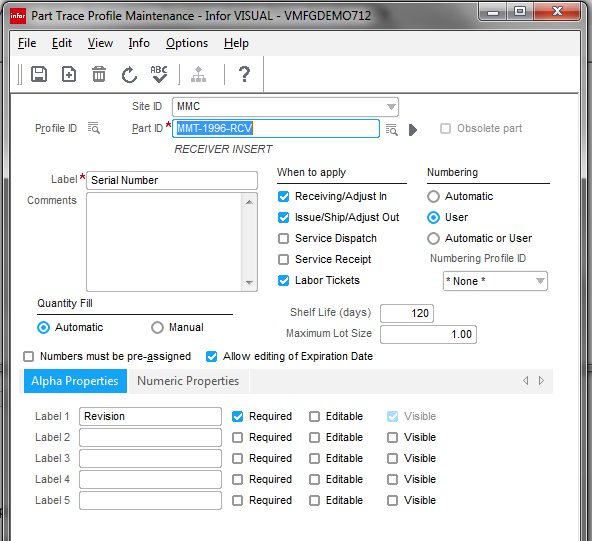
When you transact the part, (receipts, shipments, or issues), you’ll be prompted for the revision.
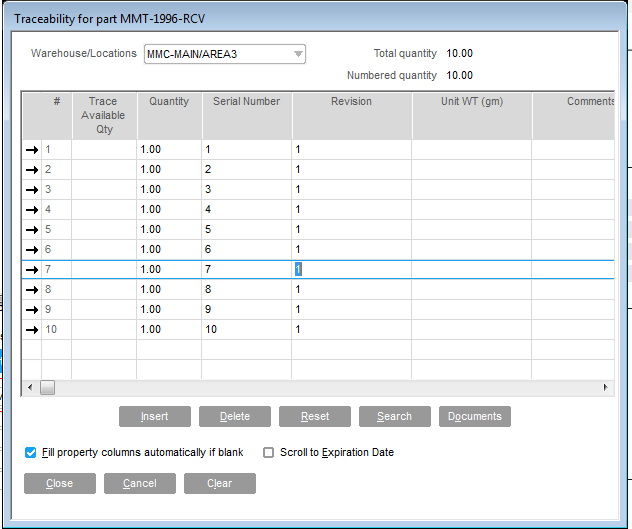
In Part Trace Maintenance, we can readily see the quantity we have for each revision:
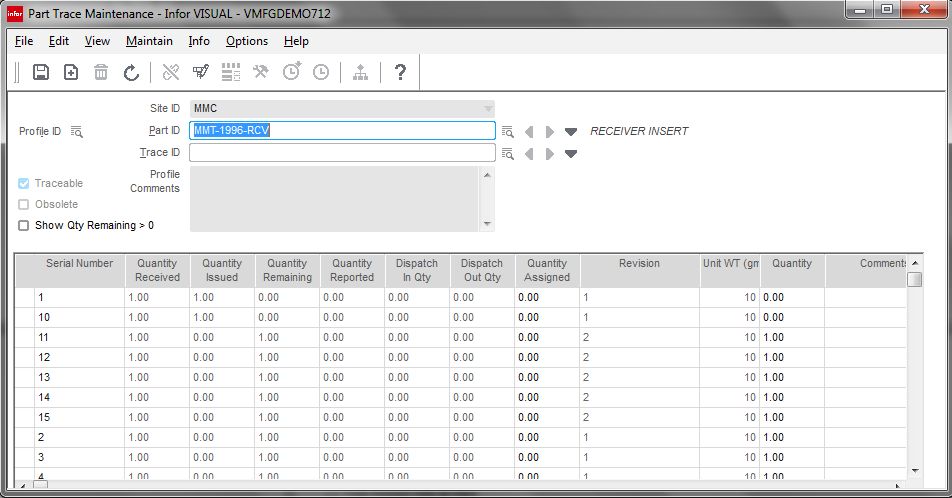
Trace ID’s can be can be associated with a specific work order or customer order they should be used on, by using the comments field in Part Trace Maintenance.
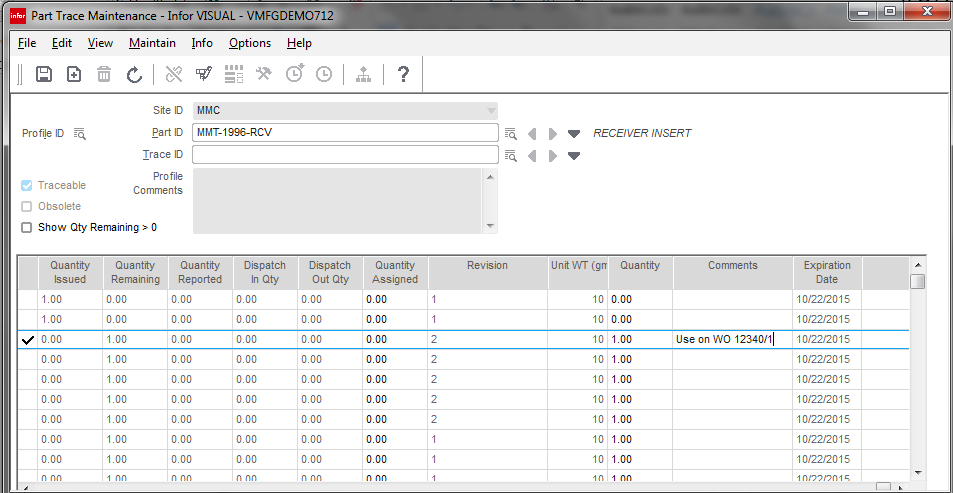
2. Locations
Another way to manage quantity of a prior revision is to segregate the revisions into separate locations. These locations may be in the same physical location with different labeling, but VISUAL will see them in different locations.
- Create a location to denote the older rev(s) for the part in Warehouse Maintenance
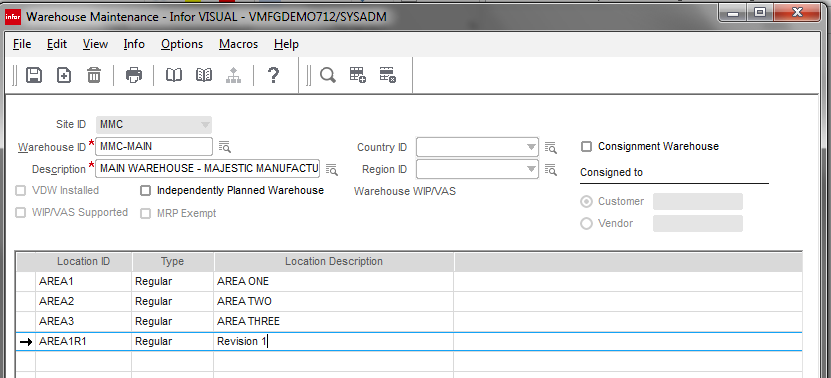
- Add this location to the part in Part Maintenance

- Transfer the back rev part to the new location using Inventory Transaction Entry.
- The Warehouse Locations window (accessed from the material planning window, part maintenance, etc) will quickly show how may pieces are available by revision.
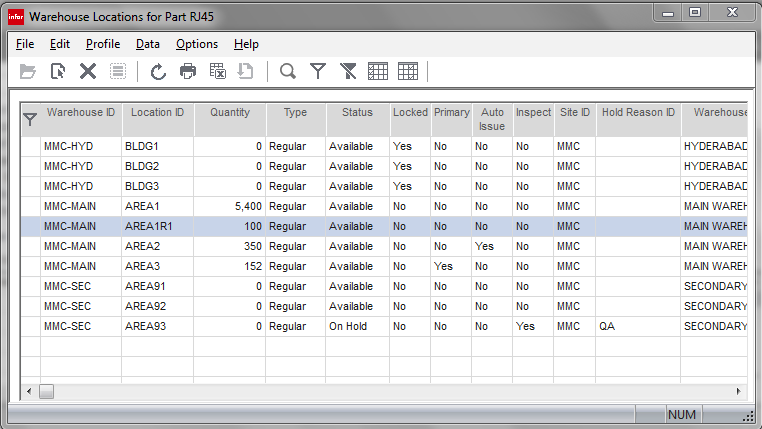
3. Report
The Revision ID of the transaction is stored in the Inventory transaction table. A custom report can be developed to sum up the in and out transactions, grouped by part ID and revision ID. Locations or trace properties should be used to select the correct revision when shipping or issuing parts, or VISUAL will pull based on FIFO.
4. New Part Number
If the new revision is truly not backward compatible, nor is the current revision forward compatible, consider creating a new part number. Existing inventory can be reworked, used for spare parts, etc. Using a new part number, and the material card’s effective / discontinue dates, you can plan to phase in the change.